Using a UHD 4K TV as a Monitor
Posted on October 15, 2015 by Taylor
Web-Feet Hits the Big Screen
With the advent of 4K monitors and TVs, the world now has access to ultra high definition content. For others however, 4K has opened a door to greatly improved productivity. This is especially true for those who rely upon extended screen real estate such as developers. The 4K form factor allows for the equivalent of four full HD (1080P) monitors, that puts most conventional dual screen set-ups to shame. Unfortunately, many PC and monitor manufacturers are yet to adopt this newly found productivity and instead are continuing to produce screens of a more conservative nature, therefore targeting smaller “retina” displays with higher pixel densities. The problem therefore lies with the fact that you cannot comfortably use a 27 inch monitor at ultra HD resolution without scaling.
Due to the issues discussed above and a little research elsewhere, in which there is a surprisingly little, we decided to opt for 4K TVs. The benefit of course is that TVs often come in much more vast sizes than their computer monitor counterparts. In our case we went for three 43 inch LG TVs with in-plane switching (IPS) panels. The downside of using TVs as monitors, particularly 4K TVs, is that both the TV and graphics card must support HDMI 2.0 in order to return a refresh rate of 60 hertz. Anything lower such as 30 hertz isn’t a huge problem, but you do notice certain actions, like dragging windows, feel more sluggish than usual. Having the TV running at 30hz is by no means a deal breaker but we would recommend trying it first if possible to make sure you are comfortable using this refresh rate before making a big investment in hardware.
In our case we have been using Nvidia GeForce GTX 960s to power our displays, but any graphics card above this would work equally as well and at the same time any AMD based card with HDMI 2.0 support would work too. In many cases the average office PC will require a graphics card upgrade in order to support 4K, likely combined with the need for a power supply upgrade. By default office computers tend to have very small power supplies that are designed to only power the bare essentials. All of this will of course need to be taken into account when working out the overall cost of a 4K system overhaul. We have been running 4k TVs as PC monitors on all three major operating systems including Windows, Mac OS X and Ubuntu (Linux).
The end result has meant that we are now able to emulate four full HD monitors on one display without the need for a multi monitor set-up, thus making our workflow much more efficient. Not only has switching over to 4K TVs bolstered our productivity it has also increased our desk space as it is no longer taken up by having two or three separate displays. It’s also an added benefit to have the extra vertical space, rather than otherwise having predominantly horizontal space.
As technology constantly improves, the cost effectiveness of upgrading to 4K has increased tremendously with many more lower end graphics cards now supporting 4K over the HDMI 2.0 interface. Nvidia have since released the GTX 950, which currently retails for around £120, supporting 4K at 60Hz through HDMI 2.0. All in all using a 4K TV as a monitor has proved to be a great success for us and has also been a great hit with many of our clients, who have more often than not commented on them when they see them in our office.
Setting up a 4K Monitor on a Mac (@30Hz)
See this Apple support page to find out if 4K is supported natively on your machine, https://support.apple.com/en-gb/HT202856.
On our Early 2013 MacBook Pro we tried a set up that worked for a while before breaking completely (see https://apple.stackexchange.com/questions/129653/early-2013-macbook-pro-with-4k)
Ultimately the flakiness of forcing the Mac to support a resolution it wasn’t intended to was not suitable for normal work so we bought a new Mac Mini which supports 4k @ 30Hz out of the box (incidentally it would support 4k at 60hz via it’s displayport).
Setting up a 4K Monitor on a Ubuntu (Linux) Machine (@30Hz)
Installing the Nvidia drivers wasn’t the most straightforward on Ubuntu as the Display Manager service (lightdm) had to be stopped to install the drivers. This meant the running install had to done through a virtual console (Ctrl+Alt+F1).
This threw up another issue as the virtual consoles weren’t working after plugging in the Nvidia Graphics card. We found out this was being caused by the Kernel Mode Setting. The fix was just passing an extra parameter “nomodeset” when starting the kernel, which could be easily done via grub.
Once installed there was a nice GUI to customize settings. It can be run at 60Hz however there were few issues with the picture quality which were resolved by switching to 30Hz.
Full Instructions:
Force low level graphics for virtual consoles:
sudo gedit /etc/default/grub
#change line GRUB_CMDLINE_LINUX_DEFAULT… to GRUB_CMDLINE_LINUX_DEFAULT=”nomodeset”
sudo update-grub
sudo reboot
Download nvidia drivers: http://www.nvidia.co.uk/Download
Install nvidia drivers:
#start a virtual console (Ctrl+Alt+F1)
sudo service lightdm stop
cd Downloads #directory where the drivers were downloded to
sudo ./{the downloadedfilename.run} #usually answer yes to all options
sudo service lightdm start
Finally set the resolution to 3840×2160 in System settings -> Displays
Setting up a 4K Monitor on a Windows 10 PC (@60Hz)
Setting up on Windows is reasonably simple, however it can require a couple of tweaks within the Nvidia control panel to obtain the best quality picture. Out of the box, picture quality looked considerably better running at 30Hz than it did running at 60.
However, changing the output colour format to RGB and updating the output dynamic range field to full in the Nvidia control panel made text look considerably better when running 4K at 60Hz.
Likely hardware costs (all costs are approx at time of article)
LG 43UF770V 43-inch Ultra HD 4K TV £600
GeForce GTX 960 £165
Corsair CX Series CX500 ATX 500W Power Supply £50
High quality HDMI cable £10
DisplayPort vs HDMI 2.0
We’ve not mentioned DisplayPort so far in this article and that’s because it’s a PC to PC monitor technology and isn’t supported by mainstream TV’s. In part this has been the main challenge as many 4k TV’s have good support for HDMI 2.0 and PC’s (GPU’s) don’t. As such this article focusses on using HDMI 2.0 as that’s what TV’s use and we wanted to make use of the larger format TV’s available versus PC monitors that generally use DisplayPort (for high bandwidth monitor connectivity). Incidentally, 4k requires the following bandwidths;
- 4K@60Hz requires 11.94Gbps
- 4K@30Hz requires 5.97Gbps
- HDMI 2.0 support a maximum throughput of 18Gbps
- HDMI 1.4 10Gbps
- DisplayPort 1.2 17.28Gbps
- DisplayPort 1.3 32.4Gbps
As you can see, 4K at 60hz exceeds the HDMI 1.4 spec but works at 30hz. 4k at 60hz requires either HDMI 2.0 or DisplayPort 1.2 or 1.3. So for our particular requirements HDMI 2.0 was the way forward.
Additional Notes:
http://www.geeks3d.com/20141202/tested-geforce-gtx-970-and-4k-60hz-on-hdmi-2-0/ – Info on HDMI and DisplayPort bandwidths.
http://tiamat.tsotech.com/4k-is-for-programmers – This article was the original source of our inspiration for trying out the 4k TV’s on our PC’s, along with a passion for technology.
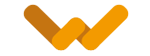







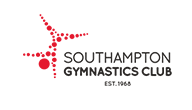






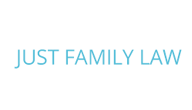







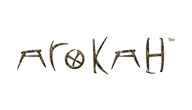









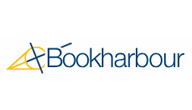











Boost Productivity Using a 4K TV as a Monitor on October 17, 2015 at 12:11 am said:
[…] As a web developer who is always dabbling in code, be it some jQuery or PHP, screen real estate has always been a major resource of productivity. The more screen estate you have available to use, the greater your productivity as a developer. In fact we recently upgraded to using 4K TVs as monitors at the web design and development agency I work for, you can read more about it here. […]
Martin on October 18, 2015 at 7:46 am said:
I am surprised that the industry brings out a lot of models at a 24/28/31 inch size, which can only be used with scaling.
They probalbly think a higher dpi is more neeeded then a bigger desktop. I’m planning to buy a curved 4k TV between 40 til 48 inches.
Jon on January 18, 2016 at 9:55 pm said:
Hi,
Thanks for this great article. How is the mouse lag?
How does the LG 49UF850V compare to the model you have? I want this as a TV/Monitor for my home office.
Taylor Liesnham on January 19, 2016 at 10:02 am said:
Hi Jon,
For web development the mouse lag isn’t all that noticeable when running at either sixty or thirty hertz.
I believe the UF850V is a slightly higher end model to what we have here, so you shouldn’t have any problems using it as a PC monitor.
Jon on January 19, 2016 at 11:04 am said:
thanks for the reply,
its really difficult to find the specs for tvs. I am edging towards a samsung UE40Ju7000 now as its a bit cheaper.
Taylor Liesnham on January 19, 2016 at 11:12 am said:
The site below has a good round-up of the best TVs for use as monitors.
http://www.rtings.com/tv/reviews/by-usage/pc-monitor/best
Osteomyelitis on March 12, 2016 at 7:39 am said:
This is my first time go to see at here and i am actually impressed to read all at one
place.
kapsul daun sirsak on April 3, 2016 at 9:56 am said:
Fine way of describing, and pleasant paragraph to take information about my
presentation focus, which i am going to present in institution of higher education.
เครื่องช่วยฟังราคาถูก on May 22, 2016 at 8:23 am said:
Hurrah, that’s what I was exploring for, what a material!
existing here at this weblog, thanks admin of
this web site.
www.youtube.com on May 25, 2016 at 6:02 am said:
I do believe all of the ideas you have offered for your post.
They’re very convincing and will definitely work.
Nonetheless, the posts are too quick for newbies. May
you please prolong them a little from subsequent time?
Thank you for the post.
Jay Jones on May 26, 2016 at 9:17 am said:
Hey thanks! Sure, just make sure you subscribe!
DeanS on August 12, 2016 at 3:36 am said:
The NVidia drivers would not give me any more than 1080p resolution on my Ubuntu 15 system with a GEForce 960 and a Vizio E-Series 4k UHD LED TV (currently available at Costco). Maybe it’s because it is a LED TV, and not a monitor.
Does anyone have a 4K UHD monitor (or TV) working at UHD resolution with a GEForce 960 on Ubuntu 15? If so I’d like to know which monitor. I’m looking for a 39″ or slightly larger monitor or 4k UDH TV that works with this configuration.
Andy on December 7, 2016 at 10:43 am said:
yeah why not. its totally handy to use it as an monitor. i love it to play videogames on such a big screen or watching youtube clips with it 😀
ok if your computer doesn’t support 4k/UHD its not that cool but the content looks good anyway